The English Online screensaver
This screensaver is for Windows PC computers only. I regret that it is not possible to provide technical advice on the screensaver - however, it continues to work happily on my desktop and laptop machines, so feel free to try it.
Click here to download the screensaver. When asked where to save the file, I suggest you put it on your desktop so you can find it easily.
How do I install the screensaver?
Follow these instructions if you are familiar with installing screensavers:
- Simply double click on the screensaver file to install it.
- The English Online screensaver will be added to the list of screensavers in Control Panel -> Appearance and Themes -> Display -> Screen Saver.
Follow these instructions if you have never installed a screensaver before:
- Double click on the screensaver file on your desktop to install it.
- In your list of screensavers it will be called eol screensaver.
- To find and use your screensaver click the Control Panel icon from the Start menu.
- Click Appearance and Themes and then click the icon labelled Display and a window like the following will appear:
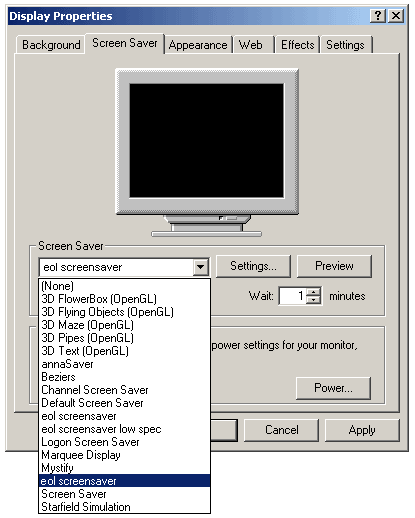
- Click on the tab labelled Screen Saver
- Click on the list underneath the heading Screen Saver and a drop-down menu will appear. From this list select eol screensaver.
- In the box next to Wait you can set the screensaver to appear after a set period of time if your computer is not being used - e.g. the example shows that the screensaver is set to appear if the computer hasn't been used for 1 minute.
- Finally click on the button which says Apply and then on the OK button. Your screensaver should appear after the time you have set - in this example if your computer has not been used for 1 minute.
This screensaver was produced by Actis Limited for English Online and is copyright Actis but free to use.